Virtual Lab Setup¶
Summary¶
This guide describes the required steps to set up a lab using Containerlab. Containerlab enables us to quickly create a variety of topologies with support for different vendors using docker containers and experiment with Inmanta Connect module.
In this guide, we use a simple topology containing:
2 routers (or 4 if testing multihoming) from our supported vendors
4 clients (NFV-Test-API)
Inmanta service orchestrator to test services which we deploy to the routers.
Set Up A Virtual Machine¶
Using the hypervisor of your choice, spin up a CentOS machine with either of the below specs:
System Requirements
CPU Cores
RAM (GB)
Disk Space (GB)
Minimum (only applicable for Nokia)
4
16
20
Recommended
4
32
35
Take note of the VM’s IP address.
Once the VM is up, install
gitanddocker:Install
git:sudo yum update sudo yum install git
Install
docker:sudo dnf config-manager --add-repo=https://download.docker.com/linux/centos/docker-ce.repo sudo dnf install docker-ce docker-ce-cli containerd.io sudo systemctl enable --now docker
Check
dockerstatus:sudo systemctl status docker
The output should look like this:
$ sudo systemctl status docker docker.service - Docker Application Container Engine Loaded: loaded (/usr/lib/systemd/system/docker.service; enabled; vendor preset: disabled) Active: active (running) since Fri 2021-06-04 10:56:34 UTC; 3 days ago Docs: https://docs.docker.com
Add your user to
dockergroup:sudo usermod -aG docker $USER
Install Containerlab¶
Before installing Containerlab we need to update and reboot the VM:
sudo yum update sudo reboot
Install Containerlab:
sudo yum-config-manager --add-repo=https://yum.fury.io/netdevops/ && \ echo "gpgcheck=0" | sudo tee -a /etc/yum.repos.d/yum.fury.io_netdevops_.repo sudo yum install containerlab
This is a short and starch-free version of
Containerlabsetup. For more information, you can visit its official docs:Warning Due to some breaking changes in Containerlab
0.15, Connect LAB with version >= 0.3.0 only works with clab version >= 0.15. If you want to use a Containerlab older than0.15you will need to install one of the earlier versions of Connect LAB.You can check which version of Containerlab you have installed using the
clab versioncommand.
Download And Setup Images¶
The specific steps to download and setup the images of each vendor could be viewed in the following pages:
clab deploy command for routers should be run from the directory that contains the license file. In this case connect-lab/labs.
Get The Connect LAB Resources¶
The Connect LAB project, containing the configuration files and clab topology files, can be downloaded from Inmanta packages repository:
DEFAULT_VERSION="1.0.5"
read -rp "Enter the version you want to install (defaults to $DEFAULT_VERSION): " VERSION \
&& if [[ $VERSION == "" ]]; then VERSION=$DEFAULT_VERSION; echo "No version provided, defaulting to $VERSION"; fi \
&& read -rsp "Enter your private token here: " TOKEN \
&& echo "" \
&& curl -1sO --fail https://packages.inmanta.com/$TOKEN/connect/raw/versions/$VERSION/connect-lab-$VERSION.tar.gz \
|| ( \
echo "FAILED to get package" \
&& cat connect-lab-$VERSION.tar.gz \
&& echo "" \
&& exit 1 \
) \
&& tar -zxf connect-lab-$VERSION.tar.gz \
&& echo "All done! The lab project is available under connect-lab-$VERSION/ directory"
Currently the
connect-labversion that is used for this guide is1.0.5.
The project structure is as follows:
connect-lab/
├── docs
| └── repair-a-lab.md
├── labs
│ ├── config
│ │ ├── cisco-evc-2R
│ │ │ ├── east.cfg
│ │ │ └── west.cfg
│ │ ├── cisco-evc-4R
│ │ │ ├── east.cfg
│ │ │ ├── north.cfg
│ │ │ ├── south.cfg
│ │ │ └── west.cfg
│ │ ├── juniper-evc-2R
│ │ │ ├── east.cfg
│ │ │ └── west.cfg
│ │ ├── juniper-evc-4R
│ │ │ ├── east.cfg
│ │ │ ├── north.cfg
│ │ │ ├── south.cfg
│ │ │ └── west.cfg
│ │ ├── nfv-test-api
│ │ │ └── config.yaml
│ │ ├── nokia-evc-2R
│ │ │ ├── east.cfg
│ │ │ └── west.cfg
│ │ └── nokia-evc-4R
│ │ ├── east.cfg
│ │ ├── north.cfg
│ │ ├── south.cfg
│ │ └── west.cfg
│ ├── docker-orchestrator
│ │ ├── agent
│ │ │ └── env
│ │ └── server
│ │ ├── env
│ │ ├── license.cfg
│ │ └── server.cfg
│ ├── cisco-evc-2R.clab.yml
│ ├── cisco-evc-4R.clab.yml
│ ├── cisco-evc.clab.yml -> cisco-evc-2R.clab.yml
│ ├── juniper-evc-2R.clab.yml
│ ├── juniper-evc-4R.clab.yml
│ ├── juniper-evc.clab.yml -> juniper-evc-2R.clab.yml
│ ├── nokia-evc-2R.clab.yml
│ ├── nokia-evc-4R.clab.yml
│ └── nokia-evc.clab.yml -> nokia-evc-2R.clab.yml
├── 2R.svg
├── 4R.svg
├── CHANGELOG.md
└── README.md
Inmanta Service Orchestrator¶
Please contact us to get the required service orchestrator image and license.
Upon acquiring the image, there are a few prerequisites that has to be fulfilled before continuing:
Copy the license to
connect-lab/labs/docker-orchestrator/server.Copy the
public keyof the SSH key that you will use to run tests against the lab toconnect-lab/labs/docker-orchestrator/server/authorized_keys.Check the config file of the server:
connect-lab/labs/docker-orchestrator/server/server.cfg.
Verify the downloaded image by checking Docker images:
$ docker images
REPOSITORY TAG IMAGE ID CREATED SIZE
docker.cloudsmith.io/inmanta/containers/service-orchestrator 4 5139265d16e3 7 days ago 1.28GB
Starting the LAB¶
The topology consists of two routers; or four in case of multihoming, four clients, Inmanta service orchestrator and a DB for the orchestrator.
Inmanta service orchestrator uses the management network to connect to the routers and the orchestrator DB.
Before you proceed, check that all the required images are present:
$ docker images
REPOSITORY TAG IMAGE ID CREATED SIZE
docker.cloudsmith.io/inmanta/containers/service-orchestrator 4 5139265d16e3 7 days ago 1.28GB
vrnetlab/vr-sros 20.10.R1 0ff03483e5c4 6 weeks ago 994MB
Inside connect-lab/labs directory there are a bunch of yaml files starting with the name of a vendor; for instance, cisco-evc.clab.yml.
Deploying the aforementioned yaml file will yield the topology with 2 routers as depicted below.
Connection Map With 2 Routers¶
Name |
Interface |
Name |
Interface |
|---|---|---|---|
router-west |
eth1 |
router-east |
eth1 |
router-west |
eth2 |
subscriber-north-west |
eth1 |
router-west |
eth3 |
subscriber-south-west |
eth1 |
router-east |
eth2 |
subscriber-north-east |
eth1 |
router-east |
eth3 |
subscriber-south-east |
eth1 |
Topology With 2 Routers¶
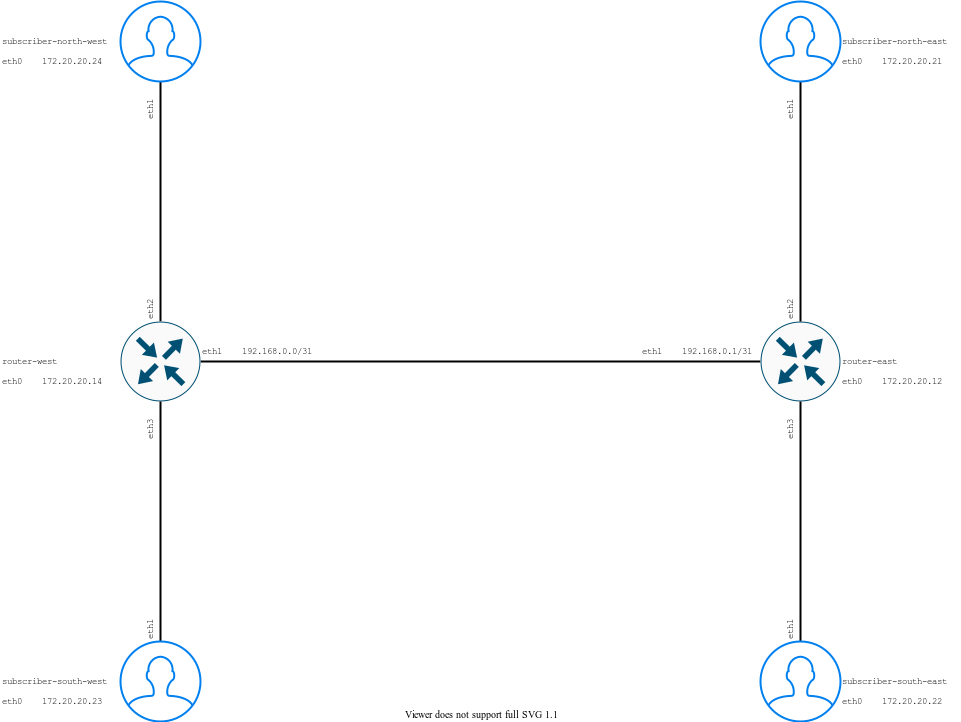
The rest of this document is based on
cisco-evc.clab.ymldeployment.
On the other hand, a 4 router topology can be set up by deploying the files that have 4R in their name. As an example for cisco-evc-4R.clab.yml the result is depicted as below.
Connection Map With 4 Routers¶
Name |
Interface |
Name |
Interface |
|---|---|---|---|
router-north |
eth1 |
router-south |
eth1 |
router-north |
eth2 |
subscriber-north-west |
eth2 |
router-north |
eth3 |
subscriber-north-east |
eth2 |
router-north |
eth4 |
router-west |
eth4 |
router-north |
eth5 |
router-east |
eth5 |
router-west |
eth1 |
router-east |
eth1 |
router-west |
eth2 |
subscriber-north-west |
eth1 |
router-west |
eth3 |
subscriber-south-west |
eth1 |
router-west |
eth5 |
router-south |
eth5 |
router-east |
eth2 |
subscriber-north-east |
eth1 |
router-east |
eth3 |
subscriber-south-east |
eth1 |
router-east |
eth4 |
router-south |
eth4 |
router-south |
eth2 |
subscriber-south-west |
eth2 |
router-south |
eth3 |
subscriber-south-west |
eth2 |
Topology With 4 Routers¶
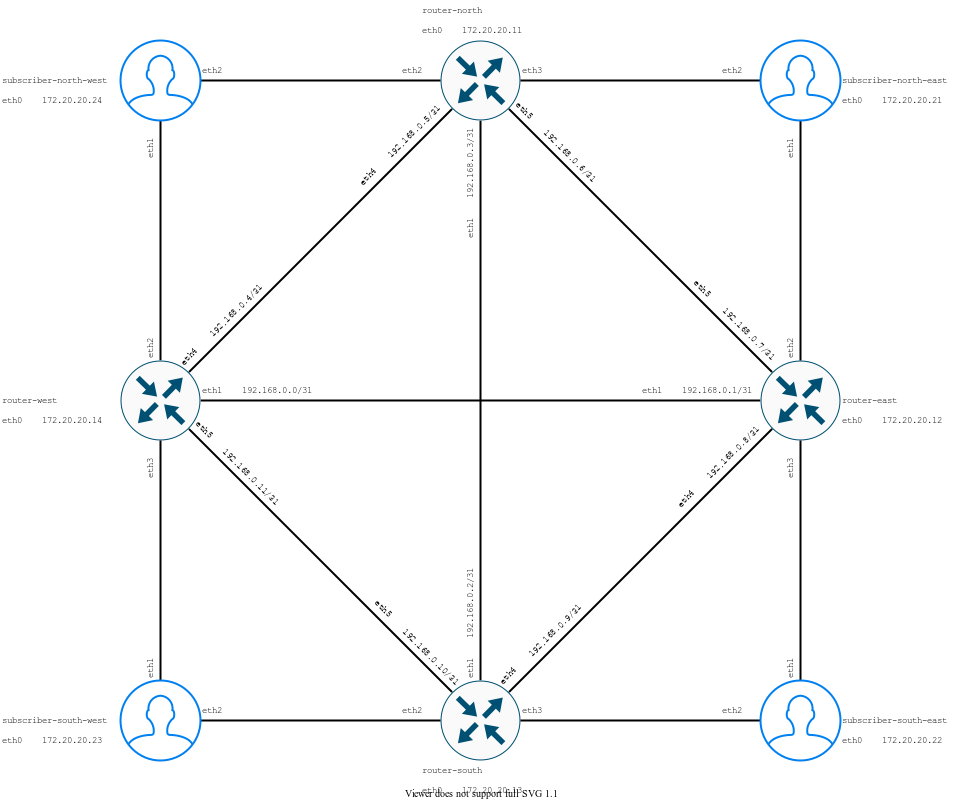
NOTE:
In this configuration Inmanta service orchestrator uses port
2222of the VM for remote access.Router’s initial configuration files are in the
connect-lab/labs/config/directory. Currently non-Nokia routers require a manual copy and paste of their configuration in order to function. The procedure has been elaborated for each vendor in this section.
To run the LAB for the first time:
cd connect-lab/docs/
sudo clab deploy --topo cisco-evc.clab.yml
To re-run the LAB after making modifications:
sudo clab deploy --topo cisco-evc.clab.yml --reconfigure
To delete the LAB:
sudo clab destroy --topo cisco-evc.clab.yml
After a few minutes, the router containers should be shown as healthy. In our example we use Nokia routers:
$ docker ps
CONTAINER ID IMAGE COMMAND CREATED STATUS PORTS NAMES
9472bfdf566e vrnetlab/vr-sros:20.10.R1 "/launch.py --trace …" 4 minutes ago Up 4 minutes (healthy) 80/tcp, 443/tcp, 5000/tcp, 10000-10099/tcp, 57400/tcp, 161/udp, 0.0.0.0:21022->22/tcp, :::21022->22/tcp, 0.0.0.0:21830->830/tcp, :::21830->830/tcp clab-nokia-nokia-west
f59435aa0ed6 vrnetlab/vr-sros:20.10.R1 "/launch.py --trace …" 4 minutes ago Up 4 minutes (healthy) 80/tcp, 443/tcp, 5000/tcp, 10000-10099/tcp, 57400/tcp, 161/udp, 0.0.0.0:20022->22/tcp, :::20022->22/tcp, 0.0.0.0:20830->830/tcp, :::20830->830/tcp clab-nokia-nokia-east
fb201bf0beae postgres:10 "docker-entrypoint.s…" 4 minutes ago Up 4 minutes 5432/tcp clab-nokia-inmanta-db
ec307468311c inmantaci/nfv-test-api:0.6.1 "sh -c '/bin/sleep 5…" 4 minutes ago Up 4 minutes 0.0.0.0:2002->8080/tcp, :::2002->8080/tcp clab-nokia-subscriber-south-east
448344a5ab1f inmantaci/nfv-test-api:0.6.1 "sh -c '/bin/sleep 5…" 4 minutes ago Up 4 minutes 0.0.0.0:2001->8080/tcp, :::2001->8080/tcp clab-nokia-subscriber-north-east
f56297c91866 inmantaci/nfv-test-api:0.6.1 "sh -c '/bin/sleep 5…" 4 minutes ago Up 4 minutes 0.0.0.0:2003->8080/tcp, :::2003->8080/tcp clab-nokia-subscriber-north-west
de139aeef0c4 inmantaci/nfv-test-api:0.6.1 "sh -c '/bin/sleep 5…" 4 minutes ago Up 4 minutes 0.0.0.0:2004->8080/tcp, :::2004->8080/tcp clab-nokia-subscriber-south-west
9f73ca4fd97e service-orchestrator:4 "sh -c '/usr/bin/chm…" 4 minutes ago Up 4 minutes 0.0.0.0:8888->8888/tcp, :::8888->8888/tcp, 0.0.0.0:2222->22/tcp, :::2222->22/tcp clab-nokia-inmanta-server
Accessing Containers¶
To access containers individually and remotely:
Container |
Service |
URL |
|---|---|---|
orchestrator |
WEB |
|
orchestrator |
SSH |
|
subscriber-north-east |
API |
|
subscriber-south-east |
API |
|
subscriber-north-west |
API |
|
subscriber-south-west |
API |
To access containers individually on the VM:
Container |
Access |
|---|---|
nokia-east |
ssh admin@clab-nokia-nokia-east |
nokia-west |
ssh admin@clab-nokia-nokia-west |
subscriber-north-east |
docker exec -ti clab-lab-subscriber-north-east bash |
subscriber-south-east |
docker exec -ti clab-lab-subscriber-south-east bash |
subscriber-north-west |
docker exec -ti clab-lab-subscriber-north-west bash |
subscriber-south-west |
docker exec -ti clab-lab-subscriber-south-west bash |
Conclusion¶
This guide showed how to set up a small lab using container lab to test Inmanta connect module. If you are having any questions or suggestions regarding this guide, please get in touch.