LSM quickstart¶
This document provides a quickstart for the Inmanta lifecycle service manager (LSM). A high-level overview will be given on how Inmanta LSM can be used to model and provision new services within a certain infrastructure. This quickstart considers a basic service, which creates and updates the IP of a given interface.
Overview setup¶
The figure shown below, gives an overview of the infrastructure required to execute this quickstart. The infrastructure consists of:
An Inmanta Service Orchestrator with LSM
Three SR Linux routers (spine, leaf1, leaf2)
An internet connection
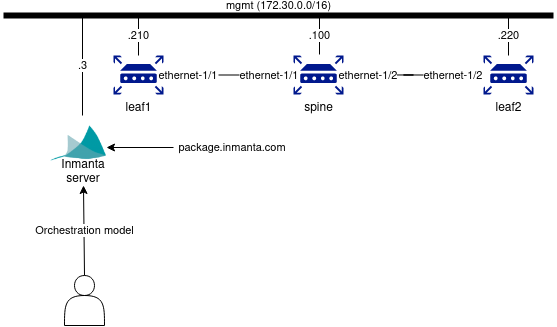
The SR Linux routers in this guide are setup as a 3-node CLOS network with a spine and two leaf switches.
mgmt is the management interface of the SR Linux routers and the Inmanta Service Orchestrator making them reachable over the management network (172.30.0.0/24).
The service modelled in the following section manages the association of IP-addresses to any interface of the SR Linux routers.
Prerequisites¶
This guide assumes that you already finished the quickstart, so if you haven’t followed that one, please start with it.
Make sure that you have the necessary license information, namely:
Credentials to the package repository;
Entitlement file;
License file.
System requirements:
Python version 3.9 needs to be installed on your machine.
Minimal 8GB of RAM.
Setup procedure:
Prepare a development environment by creating a python virtual environment and installing Inmanta:
$ mkdir -p ~/.virtualenvs
$ python3 -m venv ~/.virtualenvs/lsm-srlinux
$ source ~/.virtualenvs/lsm-srlinux/bin/activate
$ pip install inmanta
Change directory to the LSM SR Linux example of the examples repository:
$ cd examples/lsm-srlinux
This folder contains a project.yml, which looks like this:
name: LSM SR Linux Example
description: Provides an example of a LSM use case with SR Linux.
author: Inmanta
author_email: code@inmanta.com
license: ASL 2.0
copyright: 2022 Inmanta
modulepath: libs
downloadpath: libs
# This example requires licensed modules,
# replace <token> with inmanta access token you received with your license
pip:
index_url: https://packages.inmanta.com/<token>/inmanta-service-orchestrator-7-stable/python/simple/
Note
Additional explanation of each field can be found on the quickstart.
Change the <token> in the repo url to the credentials to the package repository (see Prerequisites section).
Go to the
containerlabdirectory.
$ cd containerlab
Create a folder called
resourcesin thecontainerlabfolder and place your license and entitlement files there. The names of the files have to becom.inmanta.jwefor the entitlement file andcom.inmanta.licensefor the license file.
$ docker login containers.inmanta.com
Username: containers
Password: <token>
Login Succeeded
$ sudo clab deploy -t topology.yml
Note
Additional information about this command and how to connect to these containers can be found on the quickstart.
Orchestration model¶
The full orchestration model to assign an IP-address to an interface of a SR Linux router, is shown below.
1import srlinux
2import srlinux::interface as srinterface
3import srlinux::interface::subinterface as srsubinterface
4import srlinux::interface::subinterface::ipv4 as sripv4
5import yang
6import lsm
7import lsm::fsm
8
9entity InterfaceIPAssignment extends lsm::ServiceEntity:
10 """
11 Interface details.
12
13 :attr router_ip: The IP address of the SR linux router that should be configured.
14 :attr router_name: The name of the SR linux router that should be configured.
15 :attr interface_name: The name of the interface of the router that should be configured.
16 :attr address: The IP-address to assign to the given interface.
17 """
18
19 std::ipv_any_address router_ip
20 string router_name
21 string interface_name
22
23 std::ipv_any_interface address
24 lsm::attribute_modifier address__modifier="rw+"
25
26end
27
28implement InterfaceIPAssignment using parents, interfaceIPAssignment
29
30implementation interfaceIPAssignment for InterfaceIPAssignment:
31
32 device = srlinux::GnmiDevice(
33 auto_agent = true,
34 name = self.router_name,
35 mgmt_ip = self.router_ip,
36 yang_credentials = yang::Credentials(
37 username = "admin",
38 password = "NokiaSrl1!",
39 )
40 )
41
42 resource = srlinux::Resource(
43 device=device,
44 identifier = self.instance_id
45 )
46
47 self.resources += resource.yang_resource
48
49 interface = srlinux::Interface(
50 device = device,
51 name = self.interface_name,
52 resource = resource,
53 mtu = 9000,
54 subinterface = srinterface::Subinterface(
55 x_index = 0,
56 ipv4=srsubinterface::Ipv4(
57 address = sripv4::Address(
58 ip_prefix = self.address
59 ),
60 ),
61 ),
62 comanaged = false
63 )
64
65end
66
67
68binding = lsm::ServiceEntityBinding(
69 service_entity="__config__::InterfaceIPAssignment",
70 lifecycle=lsm::fsm::simple,
71 service_entity_name="interface-ip-assignment",
72)
73
74
75for assignment in lsm::all(binding):
76 InterfaceIPAssignment(
77 instance_id=assignment["id"],
78 router_ip=assignment["attributes"]["router_ip"],
79 router_name=assignment["attributes"]["router_name"],
80 interface_name=assignment["attributes"]["interface_name"],
81 address=assignment["attributes"]["address"],
82 entity_binding=binding,
83 )
84end
Lines 1 to 7 import several modules required by this configuration model.
Lines 9 to 26 define the API of the new service, i.e. the attributes required to instantiate a new instance of the service. The InterfaceIPAssignment entity defines four attributes: router_ip, router_name, interface_name and address. Each attribute has a description defined in the docstring above. The docstring provides documentation on the meaning of a specific service attribute. The “<attribute>__modifier” fields are meta-data fields. They defines whether the attribute can be modified or not. In the above-mentioned orchestration model, the router_ip, router_name and the interface_name attribute can only be set upon instantiation of the model, while the address attribute can be changed during the lifetime of the service. More information on attribute modifiers can be found here.
Line 28 defines which implementation should be used to instantiate the InterfaceIPAssignment service entity.
Lines 30 to 65 provide the actual implementation for the InterfaceIPAssignment service entity. If an instance is created of the InterfaceIPAssignment service entity, this implementation will make sure that the address specified in the attributes of the service instance, will be configured on the requested interface and SR Linux router.
Lines 42 to 47 in particular, is where the resource is instantiated and assigned to the resources field. The resources field should contain the list of resources that need to be deployed before the state of the instance can be moved from creating to up.
Lines 68 to 72 create a service entity binding. It associates a name and a lifecycle to the InterfaceIPAssignment service entity and registers it in the Inmanta Service Orchestrator via its northbound API. More information on service lifecycles can be found here.
Lines 75 to 83 create an instance of the InterfaceIPAssignment entity for each service instance. The
lsm::all()plugin retrieves all the service instances via the Inmanta Service Orchestrator API.
Install the orchestration model onto the Inmanta server¶
Go back to the previous folder and create an Inmanta project and environment.
# Go back to previous folder
$ cd ..
# Create a project called test
$ inmanta-cli --host 172.30.0.3 project create -n test
# Create an environment called lsm-srlinux
$ inmanta-cli --host 172.30.0.3 environment create -p test -n lsm-srlinux --save
The following command executes a script to copy the required resources to a specific folder inside the container.
$ docker exec -ti -w /code clab-srlinux-inmanta-server /code/setup.sh
Afterwards, open the web-console, in this example it is on http://172.30.0.3:8888/console/.
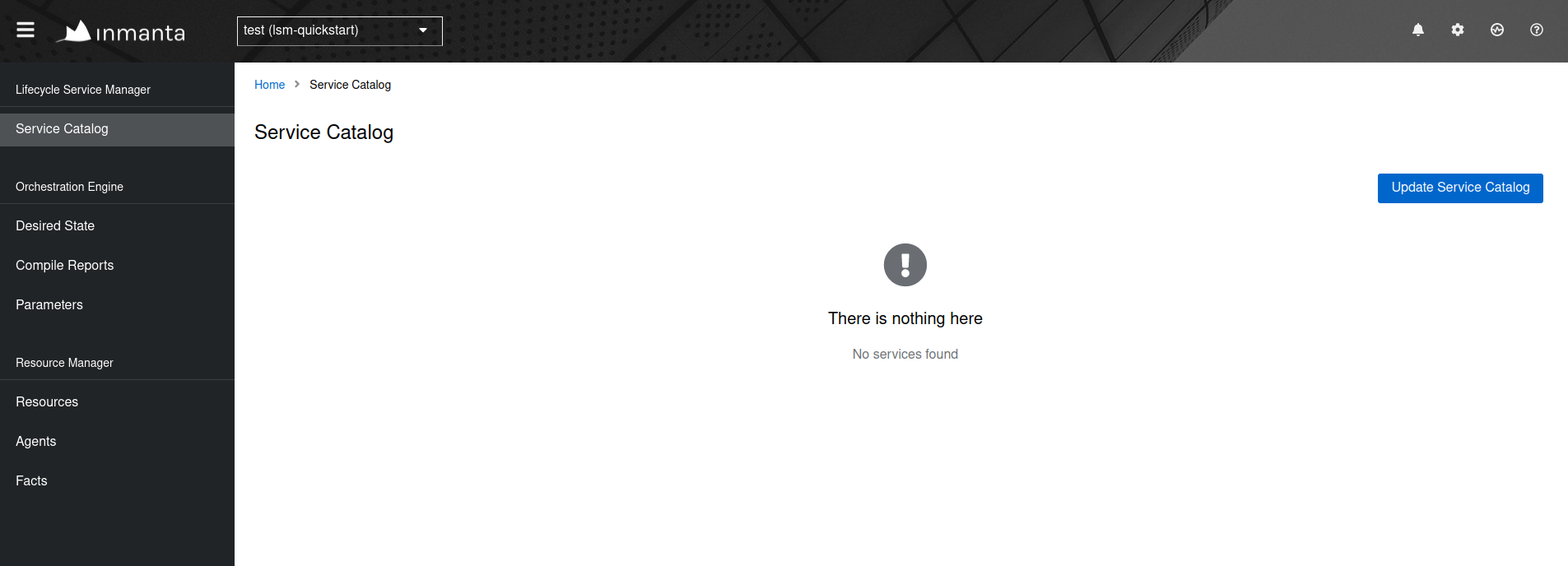
Click on the Update Service Catalog button.
This will make the new interface-ip-assignment service known by the Inmanta orchestrator,
making it possible to create new instances of this service via the LSM API or via the Inmanta web-console.
Clicking on the button will:
Download all required code onto the orchestrator;
Install the project;
Export the service entity bindings to the service catalog.
After executing these commands, the interface-ip-assignment service will appear in the service catalog of the Inmanta
web-console as shown in the figure below.
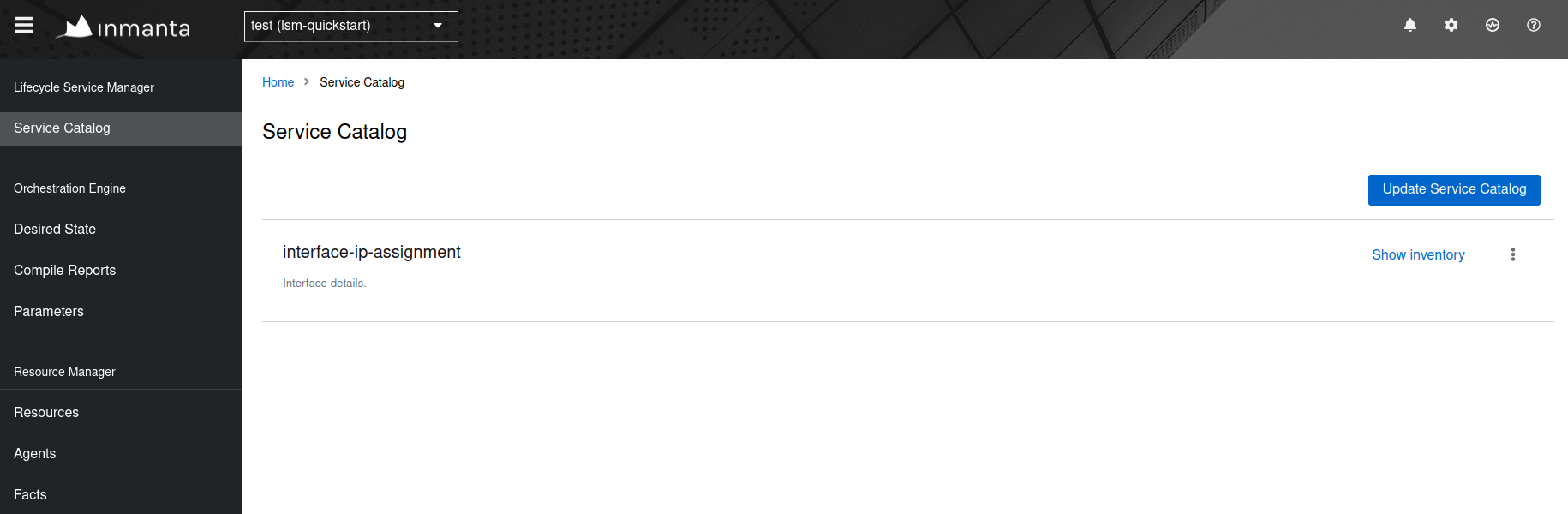
Check that the router is empty¶
Login into the SR Linux router named “spine” using the username “admin” and password “NokiaSrl1!”.
$ ssh admin@clab-srlinux-spine
Note
Additional information on how to connect to these containers can be found on the quickstart. In this guide we will only do certain commands to show the changes.
Check the interface configuration via the following command.
A:spine# list interface
interface ethernet-1/1 {
}
interface ethernet-1/2 {
}
interface mgmt0 {
subinterface 0 {
ipv4 {
dhcp-client {
}
}
ipv6 {
dhcp-client {
}
}
}
}
Create a new service instance¶
Now, we will provision a new instance of the interface-ip-assignment service via the Inmanta web-console. Click on the Show inventory button after the vlan-assignment service and click on the Add instance button.
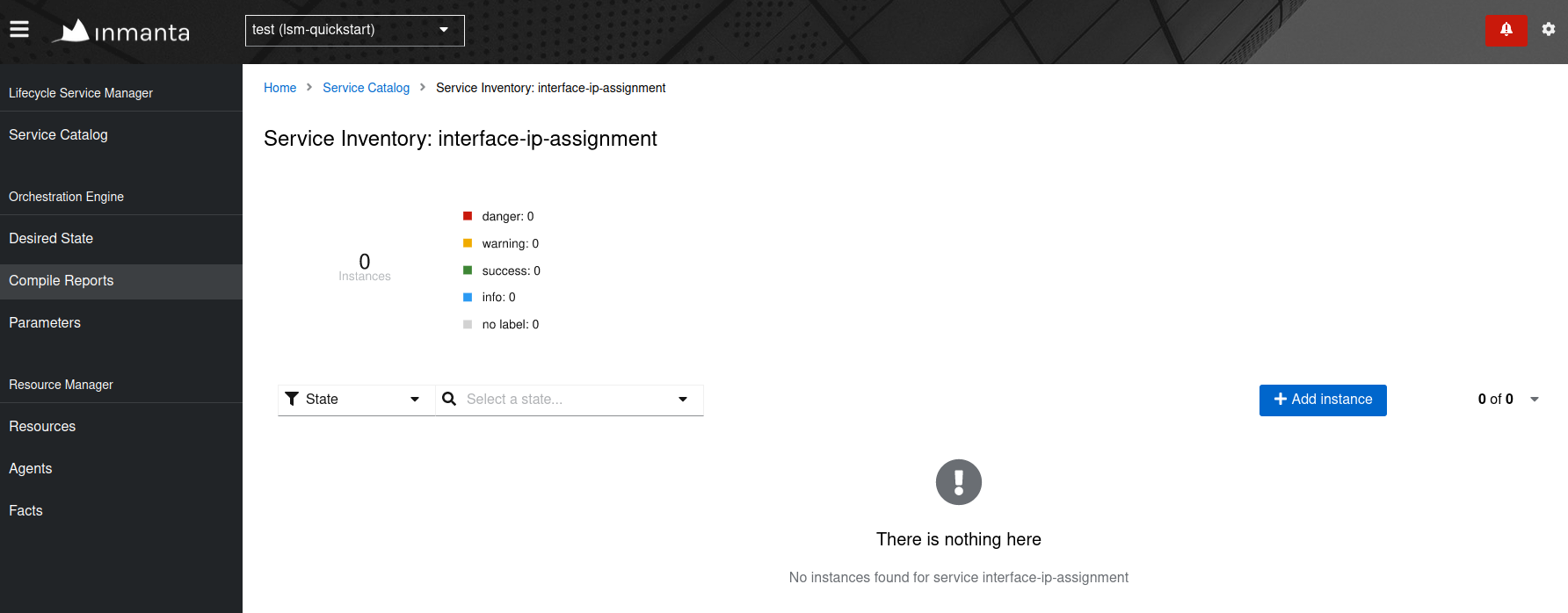
Fill in the required attributes and click on confirm.
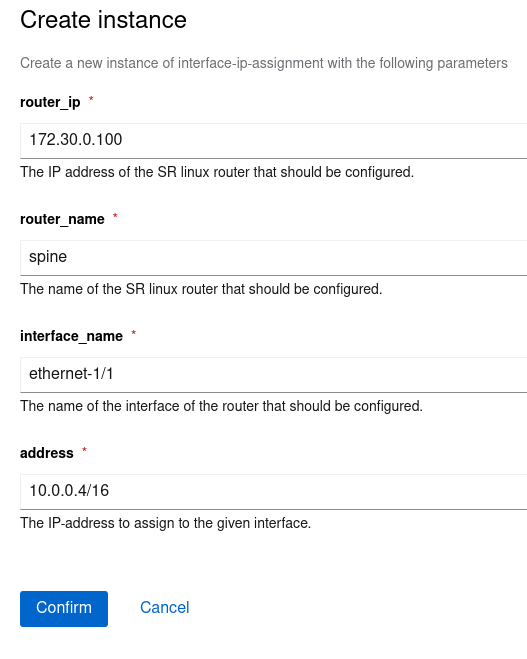
The service will be deployed automatically after clicking the confirm button. During the deployment, the service instance will move through different states of its lifecycle: start -> acknowledged -> creating -> up. When the service is in the up state, the interface is configured successfully. Verify the configuration on the SR Linux “spine” router.
A:spine# list interface
interface ethernet-1/1 {
subinterface 0 {
ipv4 {
address 10.0.0.4/16 {
}
}
}
}
interface ethernet-1/2 {
}
interface mgmt0 {
subinterface 0 {
ipv4 {
dhcp-client {
}
}
ipv6 {
dhcp-client {
}
}
}
}